Live Broadcast
Update Time: 2023-07-05 15:37:01.0
Live Broadcast is a solution of Hippo cloud for multi-platform and multi-account Live Broadcast at the same time.
Procedure:
1. purchase [Live Broadcast] service
Please go to the Service to purchase [Live Broadcast] service, the function is billed according to the number of rtmp URL. After successful payment, it will directly jump to the [Order records] page listed in head Image and [RTMP URL] will appear in the order record table.
Note:
a. Each stream/file needs to order 1 RTMP URL, if 50 cloud phones playing the same live stream at the same time, only 1 URL needs to be ordered
b. Please control the live streaming parameters and the size of the live streaming files. Overemphasizing clarity can negatively impact smoothness and lead to issues like packet loss.
2. Configure OBS streaming
Users will get the RTMP URL, enter it into their own live tools, such as OBS or wecam, etc. (the following chart to obs as an example of the details)
1) After installing OBS guide stream software, open [Settings]:
Select the "Guide Streaming" setting on the left side of the device pop-up window, fill in the server and streaming key on the right side, and fill in the RTMP URL you got in the "Hippo Cloud Phone" order (note that you need to enter "rtmp://" in front of the server)

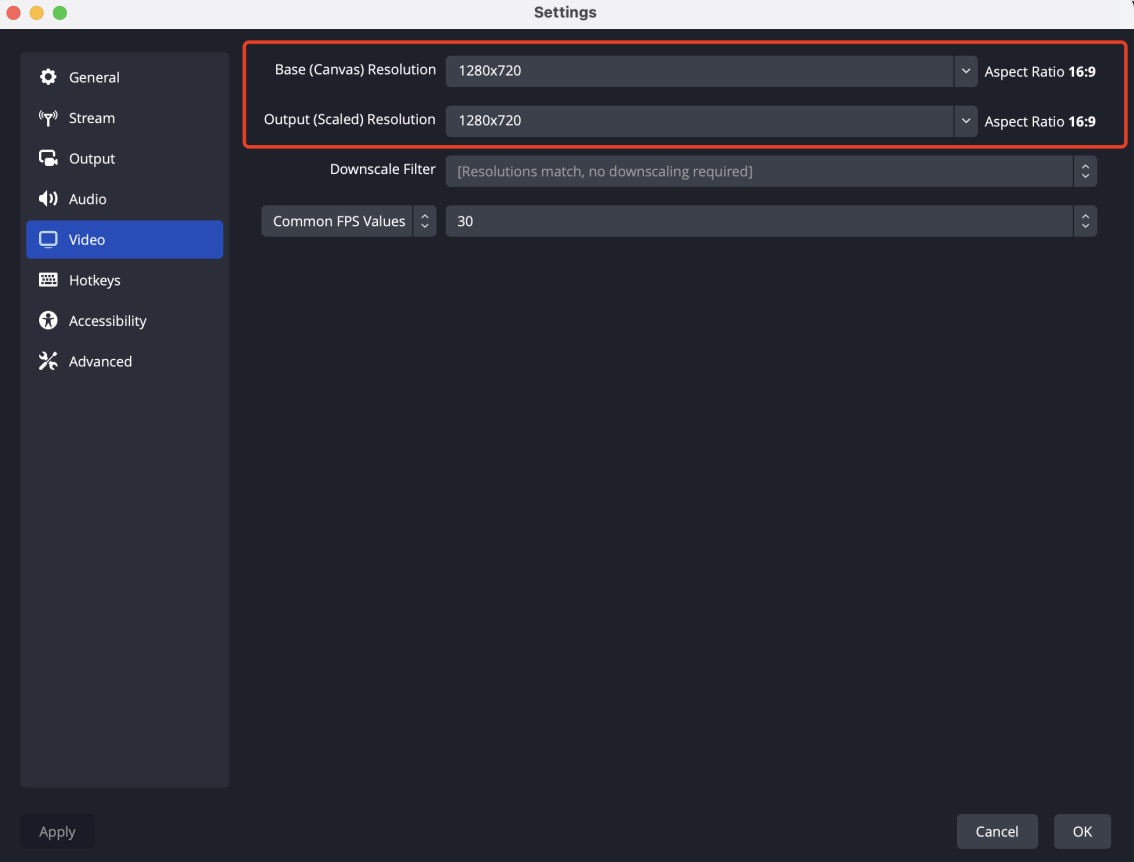
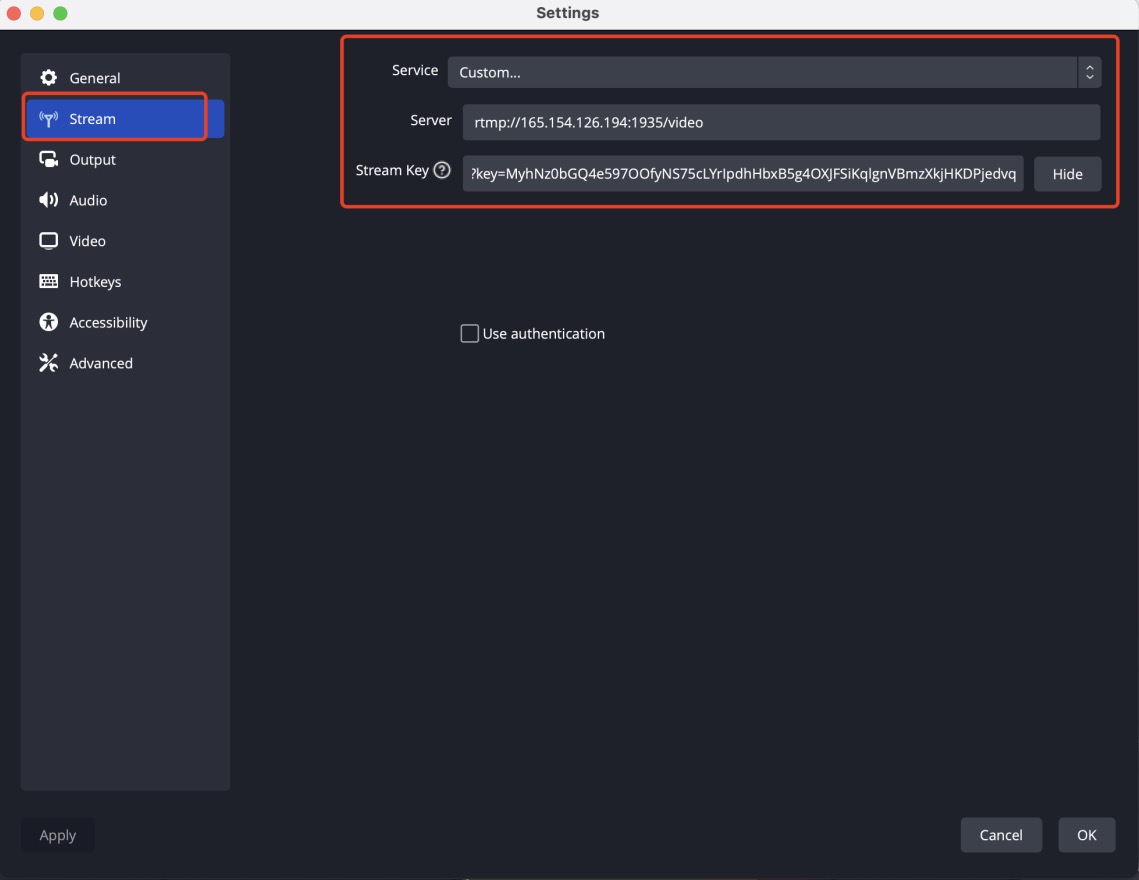
Set the "Output" format, as shown below, and select 1280x720 for "Rescale Output", strictly according to the above red box inside the selection settings.
Set the "Video" format, the base resolution and output resolution is also set to 1280x720, strictly in accordance with the above red box inside the choice of settings, click OK after completing the above settings.
Click Add media source, you can add recorded video, camera, microphone content, etc. After adding, click Start to push the stream.
3. Start live streaming
After finishing OBS, please enter the Hippo Cloud [Phone] page, check 1 and more cloud phones, click the button of [Live Broadcast], select the purchased [RTMP URL] and submit.
After submission, please open the major platform live page on the selected cloud phone (the page supports cloud phone synchronization function) to see the live screen.