Virtual CAM
Update Time: 2023-07-05 15:31:19.0
This service is designed for advanced authentication tools used in scenarios like facial recognition and QR code login. Hippo Cloud has developed an app to remotely transmit and import the camera images of the local mobile phone to the virtual camera of the specified cloud phone in real-time.
Support tools:
Download the [Cloud Camera] APP for scanning
Procedure of using the [Cloud Camera] App:
1. Click the [APK Download] button, and the pop-up window will show the APP download QR code. Please use a real Android phone to scan the code to download the [Cloud Camera] App. Select the corresponding cloud camera apk according to the purchased cloud phone version when scanning the code.
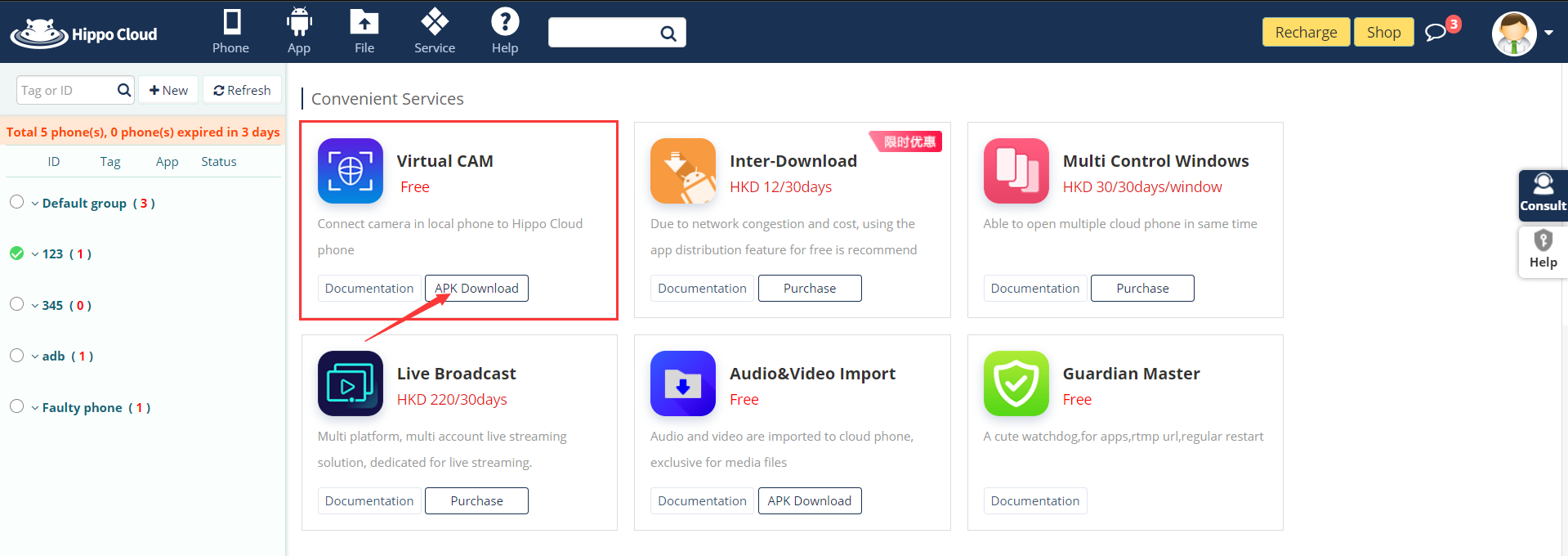
2. Click [Phone] tag on the top navigation bar to return to the cloud phone preview page. At the bottom-left of Cloud phone preview screenshot or open the cloud phone Control Window, click up arrow button and select [Phone QR code], select the [Cloud Camera APP] QR code, this QR code is valid for 3 minutes.

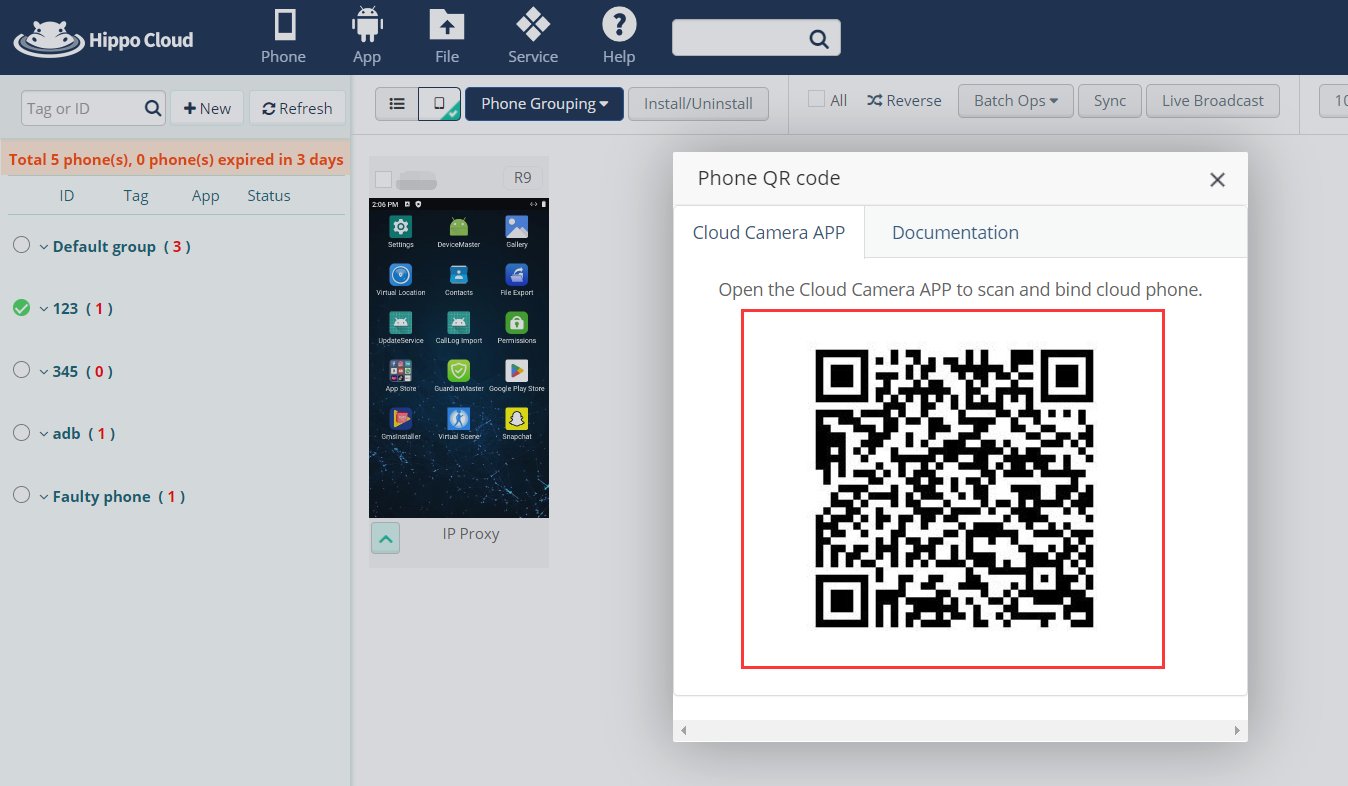
3. Open [Cloud Camera] App in your real phone, click on the [Scan] button at the bottom, scan the [Cloud phone Identification Code], and bind Cloud phone.
4. After binding the cloud phone, you can open the app that needs the camera on the cloud phone and start the scanning face / QR code. The camera data taken on the real phone will be transferred to the cloud phone. If you don't see the image in camera on the cloud phone, please exit the camera, rebind, and scan again. This tool supports scanning with both the front and rear cameras.