Debug via ADB
Update Time: 2023-07-13 16:53:22.0
The cloud phone remote connection Debugger provides remote connection IP and port. After purchase, Hippo Cloud Phone will allocate a new cloud phone that can provide remote connection Debugger.
Operation process:
1. Purchase "Debug via ADB"
After purchase, the system will allocate a cloud phone that can provide remote connection Debugger.
Please go to the cloud phone preview page - [Default group] to find the cloud phone.
2. Obtain remote connection IP, port address, and ADB public key file
1) Click on the cloud phone preview - ADB cloud machine button in the bottom left corner and select [Debug ADB].
A pop-up window will appear displaying the remote connection IP, port, and ADB public key file.
(It is recommended to install the latest version of the button sprite on the cloud phone before connecting. If the button sprite is installed by itself after connecting, please open the permissions of the button sprite in permission management.)
2) About ADB Public Key File
The ADB public key file is used to verify whether the account has ADB permissions. After downloading the ADB public key file, please first locate the adbkey location and replace the downloaded public key file with the current ADBKEY PUB file to take effect.
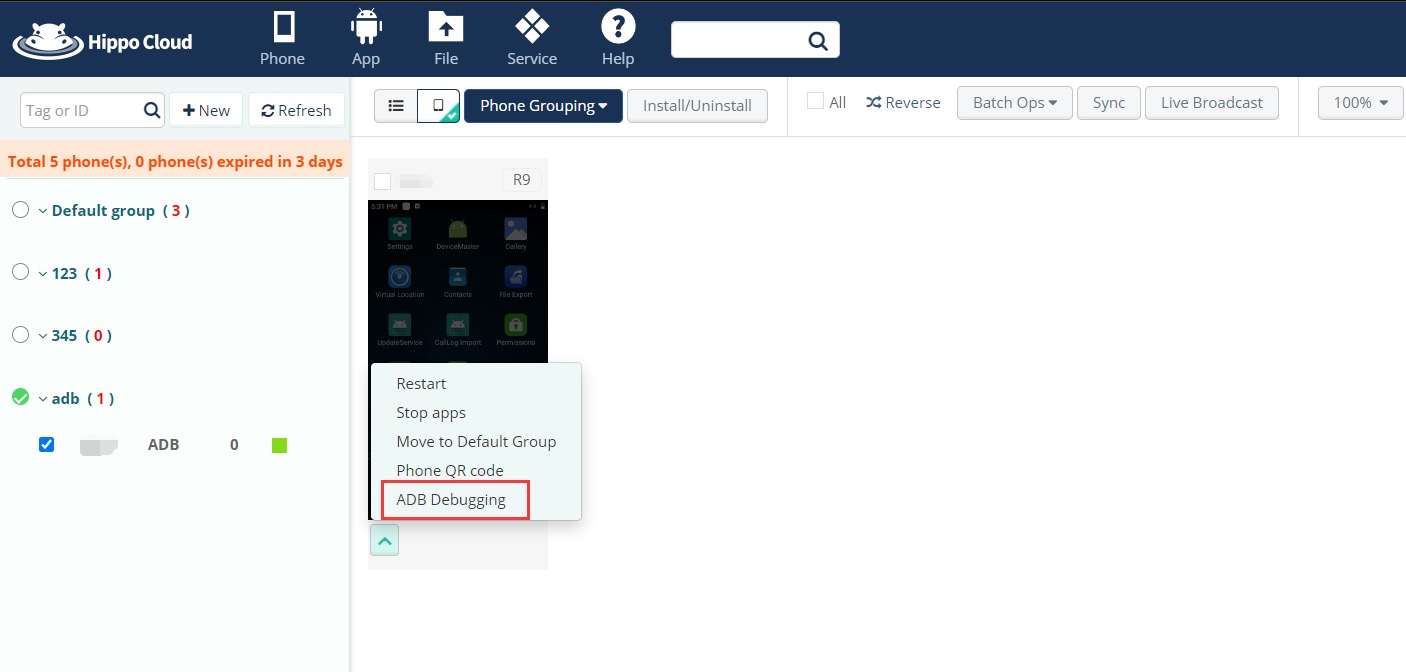
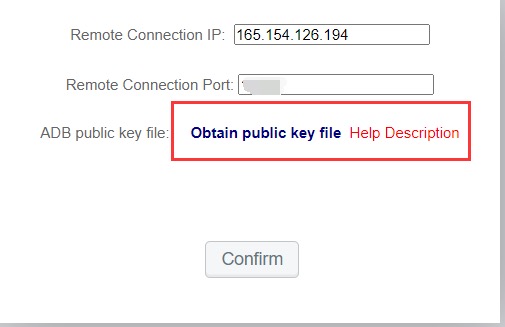
The path for storing public keys in the Windows system is: C:\Users\current_user_ID_or_account_name\.android, enter the folder, and then replace the corresponding adbkey.pub file.
As shown in the following figure:
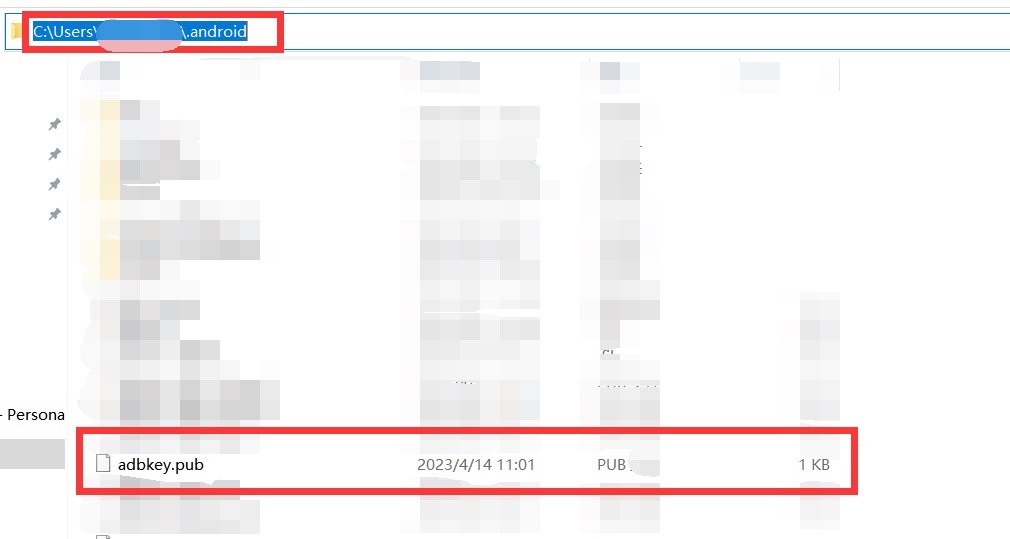
The directory for storing public keys in Mac and Linux systems is the. android directory under the current login account (usually in ~/. android/ directory).
As shown in the following figure as the path for storing adbkey.pub during root account login.
![]()
3. Ensure that your adb environment is normal. What if there is no adb environment?
1) Download adb toolkit
2) Decompress locally and record the path
3) Windows system: Open cmd with the shortcut key win+R and enter the command cd + path
(such as: "cd C:\Users\Lai3Boom\AppData\Local\Android\Sdk\platform-tools")
Linux system/mac system: enter the directory address corresponding to the decompressed file on the Command-line interface
4) Enter the command "./adb" checks whether the adb file is normal. If the following figure appears, it is normal
5) Now you can use the adb command normally
6) Right click on the button sprite, select the location where the open file is located, enter the Android directory of the button sprite, and replace the adb.exe file in the downloaded file with the adb.exe file in the Android directory.
If you already have an adb environment locally, you can enter the where adb command in cmd to find the path of your adb.exe file.
4. Open cmd with the shortcut key win+R and enter the command:
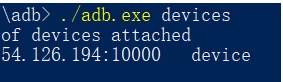
adb connect ip: host (where ip is the remote connection IP and host is the remote connection port)
5. Wait for the connection to succeed, then directly execute the adb shell to start ADB debugging