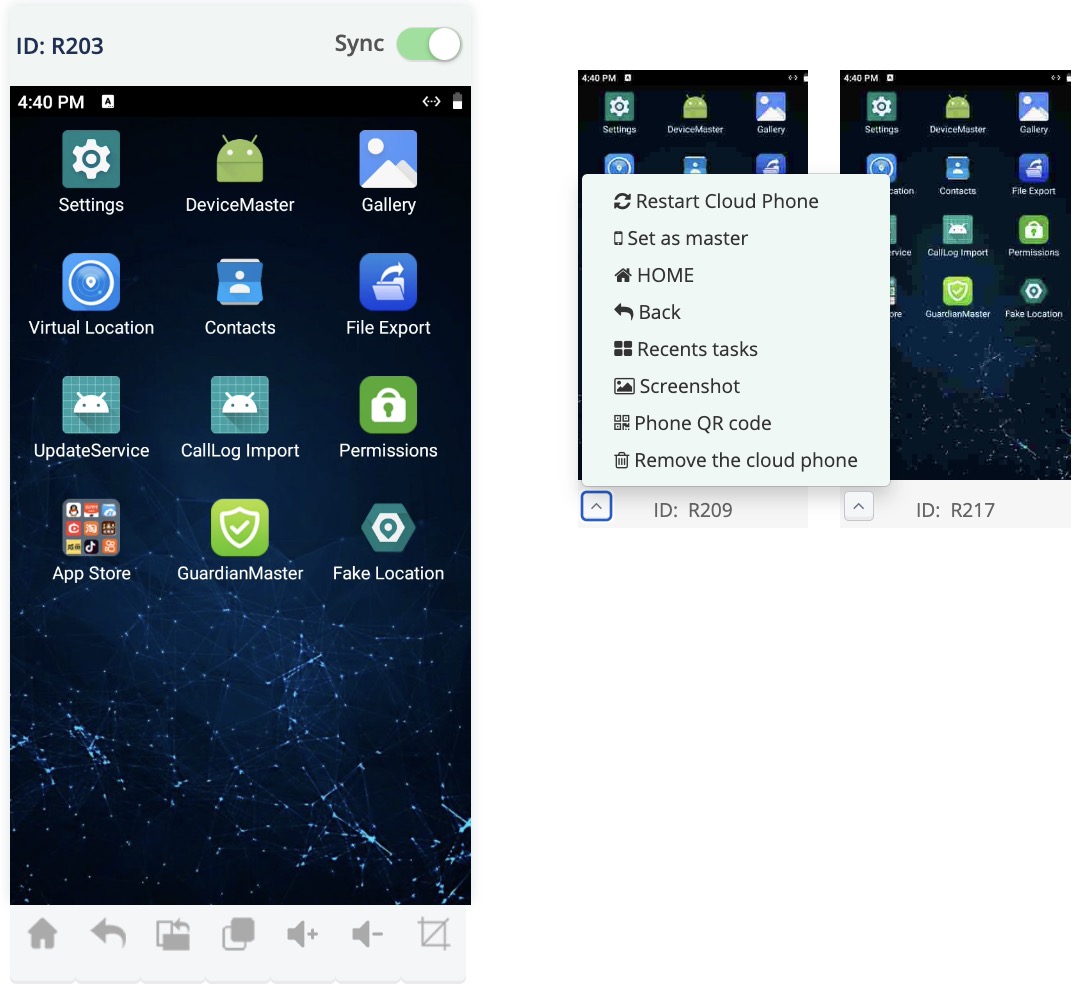Cloud Phone Synchronization
Update Time: 2023-07-05 14:05:34.0
The Cloud Phone sync function is a core feature of group control, allowing operations performed on one master Cloud Phone to be synchronized to other slave Cloud Phones.
Operation process:
1. Select the Cloud Phone that needs to be synchronized, or click on the All box above the Cloud Phone to select all Cloud Phones in the group, and click on the [Sync] button.
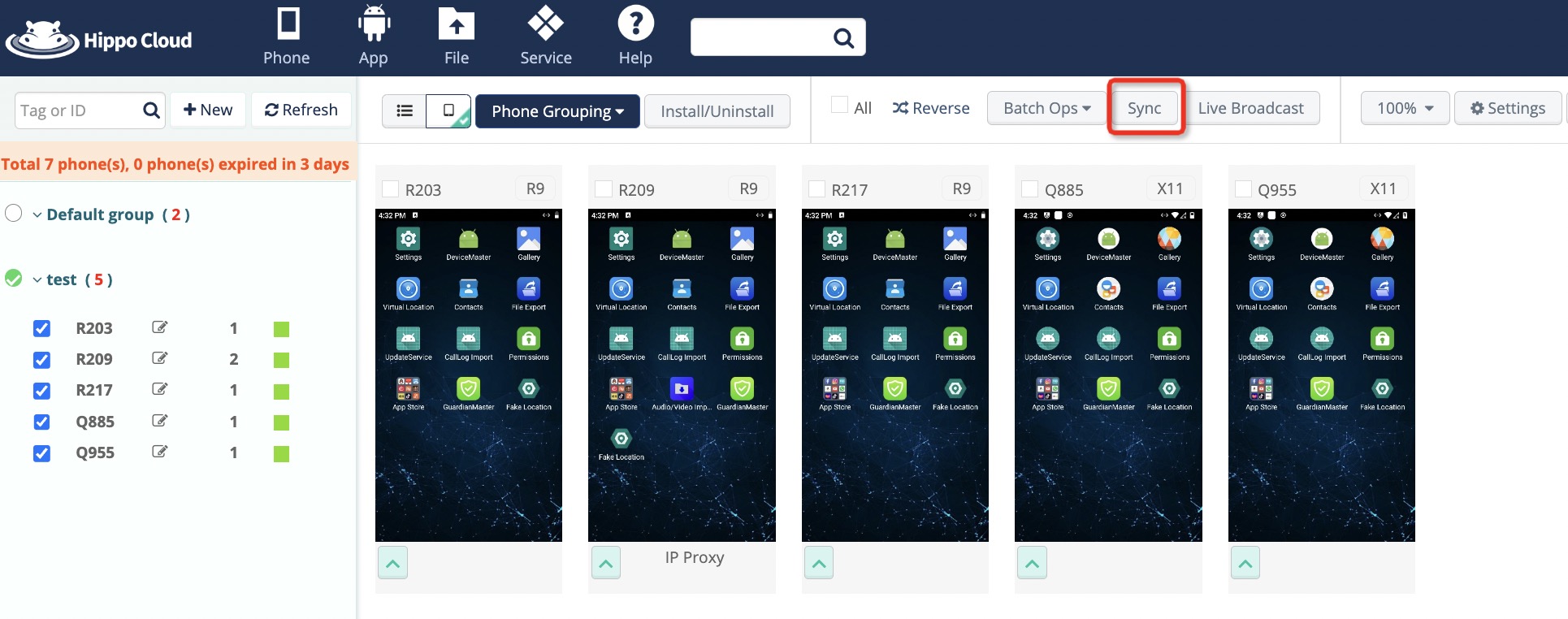
2. Enter the Cloud Phone Synchronization Operation page, and after operating the master Cloud Phone, slave Cloud Phone will synchronize the operation. Please note that the recommended synchronization quantity should not exceed 100 phones.
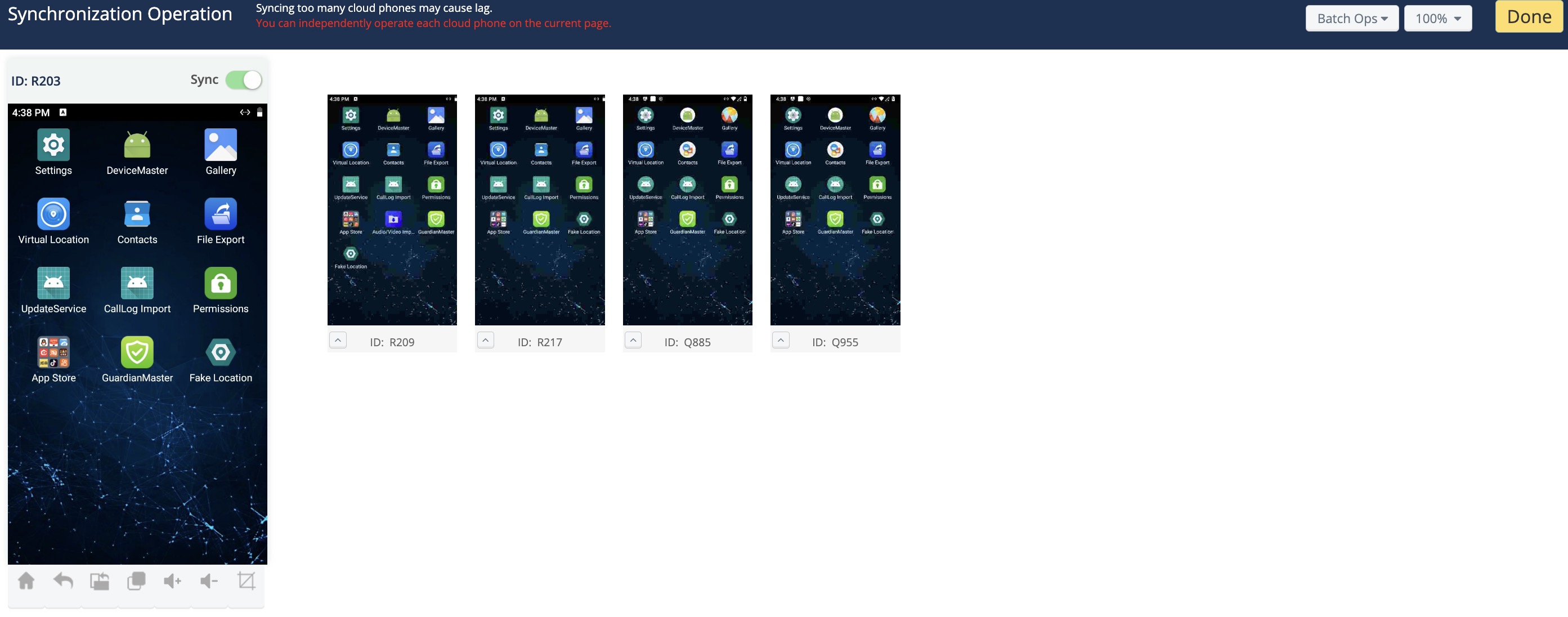
3. Cloud Phone synchronization
1) master Cloud Phones and slave Cloud Phones support returning to home page, horizontal and vertical screens, multitasking and volume adjustments.
2) You can enable/disable the synchronization function for the master Cloud Phone. When disabled, only the master Cloud Phone will be operated, and the operations will not be synchronized to slave Cloud Phones.
3) You can perform batch screenshots and batch start/stop app commands on the synchronized Cloud Phones.
4) In case of unexpected issues like black screens on a Cloud Phone during synchronization, you can directly restart that Cloud Phone in the synchronization window, and then click "Refresh" to obtain the preview again.
5) You can set a slave Cloud Phone as the master Cloud Phone. This is useful when the master Cloud Phone has issues and cannot be immediately repaired.
6) Support opening the QR code of cloud phones on the synchronization interface for scanning operations
7) Support removing a cloud phone from the synchronization interface, and the synchronization operation will not take effect on the cloud phone after removal
8) Support for adjusting the display size of slave cloud phones